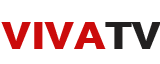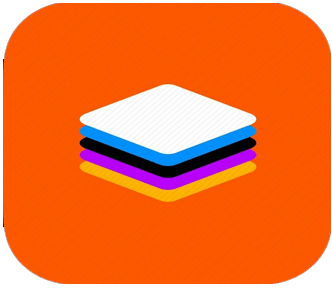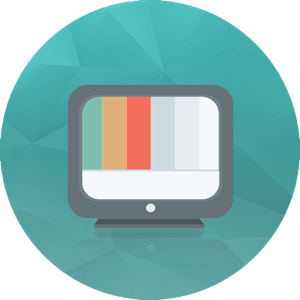How to Install Viva TV on Roku?
Nothing beats the feeling of watching new movies with your family on a big 1080p or 4k screen. As you are reading the article, you have made a great choice to purchase a Roku Tv to get the entertainment in your home, and it keeps your homely vibe lively too. Screen size matters when we really want to enjoy viewing new and trending tv-series and movies.
Now, as you stumbled upon this article, We know that you are in a need of installing VIVA TV Apk on Roku TV. The downloading process and installation process of the VIVA TV App on Roku is quite different than any other methods, so We would try to keep this article informative and precise so you wouldn’t feel confused about it. Let’s begin with What is VIVA TV, and Why you need to Install it on Roku?
Info About VIVA TV
- It’s a well-made application to stream/watch new movies and trending tv shows on platforms like Android, Windows & Mac, iOS, Android TV Box, Firestick, and more.
- The app consists of most Hollywood movies, with some trending global movies. You don’t have to worry about the genre of movies, as this application gets all like Animated, Crime, Drama, Comedy, Action, Horror, you name it.
- All these for free, you don’t have to pay a single buck to download and use this application.
- They have also added new features like playback speed, custom watchlist, and subtitle features so the users can get the fulfillment at the end of the day, after using this VIVA Tv Apk.
Now, let’s get to the downloading and installation of the ViVA TV Apk On Roku Tv. As I already mentioned, the process is quite long and confusing, so read the full article and follow the steps, and you will be fine with the installation. But before we do that, you would need many things to successfully Install the VIVA TV App On Roku.
Requirements For Installation VIVA TV Apk On Roku
- Good Internet Connection (Preferably WIFI)
- An Android Phone
- Roku TV
- VIVA TV Apk
How To Download & Install VIVA TV Apk On ROKU TV/BOX
- Come to the ROKU TV, and enable the option of “MiraCast”. To enable that you have to go to Roku’s Settings screen, then select System, and in the end, select the Screen mirroring (beta) option. Make sure it keeps checked.
- Take an Android phone, and install VIVA TV Apk on it. Here is the link to VIVA TV APK for downloading it.
- After downloading, just install it like a normal application.
- Now open the google play store on your android device, and search for the application named “Local Cast”. Download that apk on your android phone.
- Now open the “Local Cast” application, that you have just installed on your android phone.
- You would see a yellow cast button at the bottom right corner, click on it and select Roku from the given list.
- It would give you several resources to choose from that which movie you want to watch, now you have to long-press to any movies and choose the option “Play With” and then select Screencast ViVA TV.
- Now, turn on your Roku Tv/ Roku Box and pair it with the local cast application. Don’t worry if it takes time to pair in the first time. After that, it would pair automatically and instantly.
- Now, you can watch any movies and tv-shows with this method of Screencasting.
If you find anything confusing regarding How to How to install VIVA TV APK on Roku Tv/ Roku Box, then you can write your queries in the comment section below.